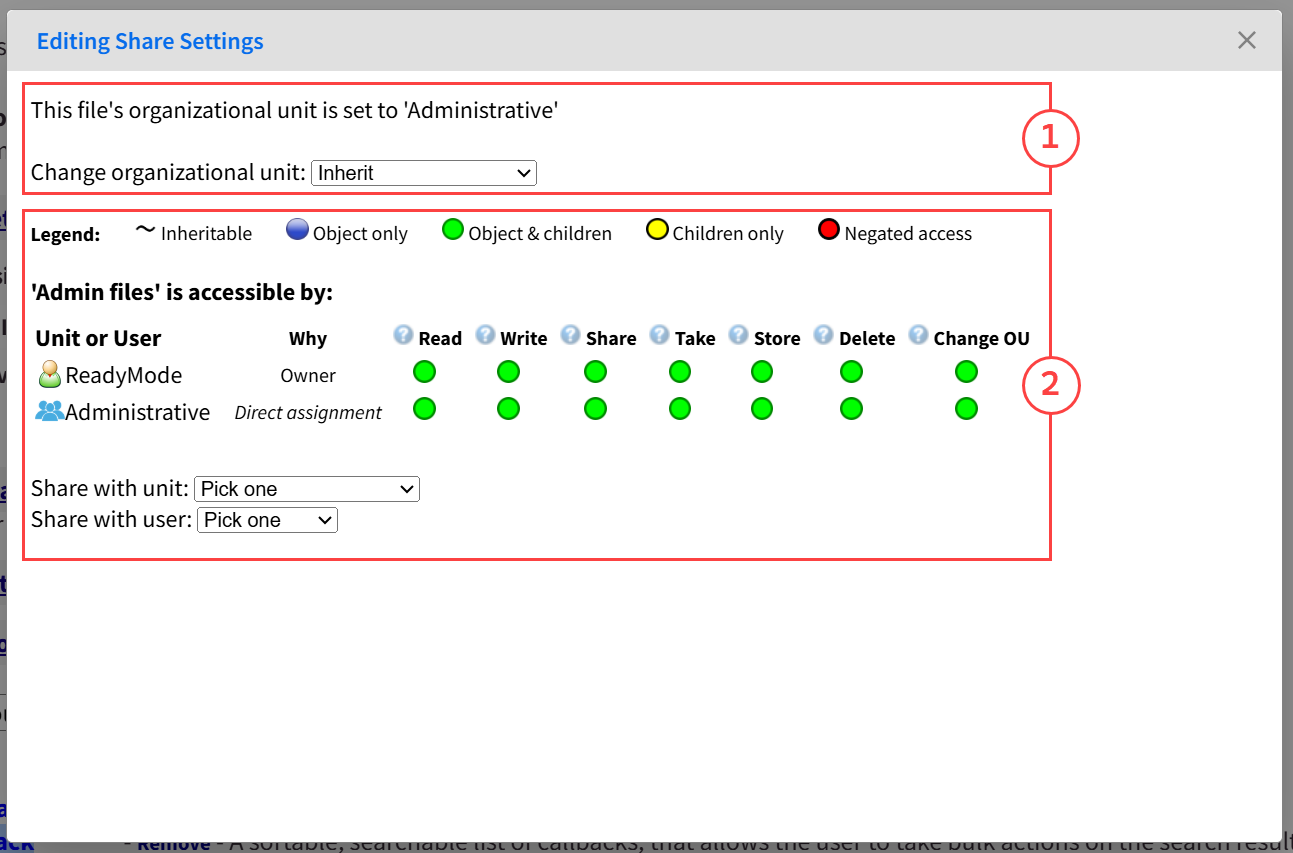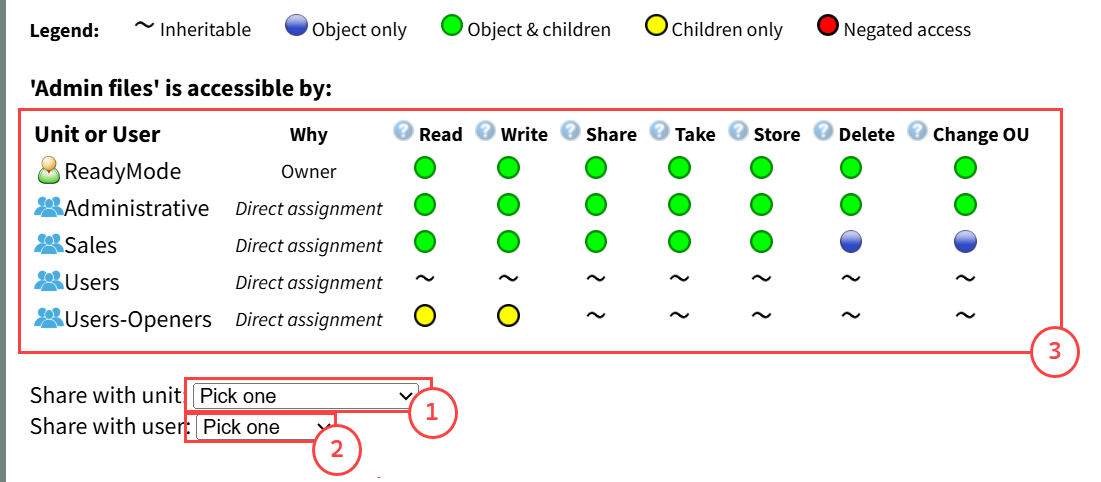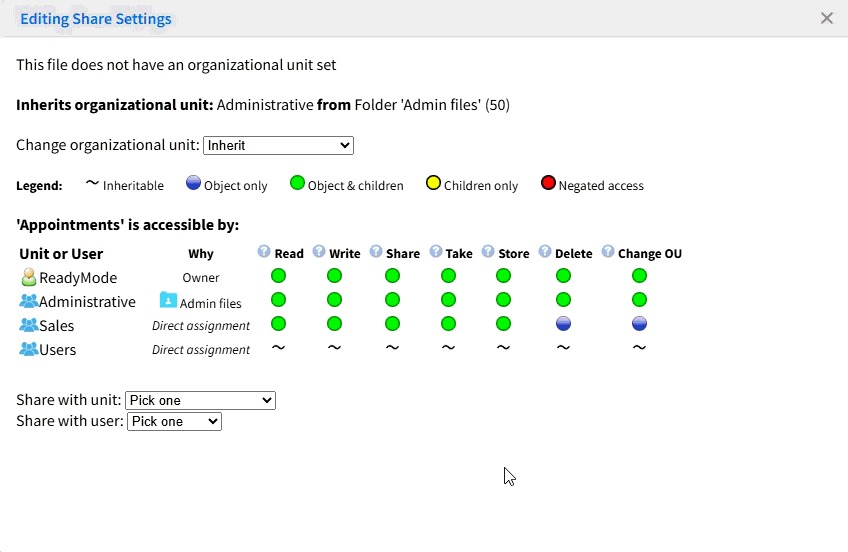Looking to expand or restrict access to certain Folders or Resources? Learn more below.
Share Settings
Share Settings enable you to control access to Folders and Resources stored within them, such as Users, Templates, Queues and Floor Maps. By adjusting Share Settings, you can decide who can view and modify them.
- Navigate to Share Settings
- Managing Organizational Unit
- Managing Access Permissions
- List of Access Permissions
Navigate to Share Settings
To open the Share Settings window, navigate to the Folder or Resource you want to manage and click the Share Settings icon.

Within this window you'll see the following:
- Organizational Unit (1) - This area provides information about the Organizational Unit of the Folder/Resource.
- Access Permissions (2) - This area provides options for adjusting the access permissions for the Folder/Resource.
Managing Organizational Unit
User Roles can be applied to Folders containing Users, via the Organizational Unit setting.
When a User Role is applied to a Folder, the Users in the Folder can inherit their User Permissions from the Folder. This makes it easy to create new Users within the Folder and have them inherit a certain set of Permissions automatically.
Before changing the Organizational Unit for a Folder, ensure that the Folder contains Users, and that each User's Organizational Unit is set to "Inherit".
To change the Organizational Unit for a Folder, select one of the options listed under the Organizational Unit drop-down menu.
Managing Access Permissions
Access Permissions allow you to assign specific types of Permissions to Organizational Units, or individual Users, so that they can manage Resources and Folders, and the items within them.
Object-Child Relationship of Access Permissions
Access Permissions have an Object-Child relationship. This means they can be assigned separately to a Folder or Resource (the Object), and/or any item that the Folder Resource owns or stores (the Children).
Resources can be Users, Templates, Queues or Floor Maps. If the Resource can store items, those items are the Children of that Resource. For example, Lead Files that are owned by a User (stored in their My Files Folder) are Children of that User, and Templates stored within a Folder are Children of that Folder.
Inheritable means the Resource will inherit Access Permissions from the Resource or User that owns or stores it.
Assigning Access Permissions
To assign Access Permissions, select an Organizational Unit (1) or User (2) to add them to the Access List (3).
You can use the toggles to assign Access Permissions for Users or Organizational Units within the Access List.
List of Access Permissions
| Access Permission | Description | Common Use Case |
|---|---|---|
| Read | Allows a User/Group to view the details of a Resource, and/or any Resources owned by or stored within it. | View Lead Profiles (Children) owned by another User (Object). Transfer calls internally to another User (Object). |
| Write | Allows a User/Group to make changes to a Resource, and/or any Resources owned by or stored within it. | Modify Lead Profiles (Children) owned by another User (Object). |
| Share | Allows a User/Group to share a Resource, and/or any Resources owned by or stored within it. | Share a Floor Map (Object) with another User. |
| Take | Allows a User/Group to take ownership of a Resource, and/or any Resources owned by or stored within it. | Take ownership of Lead Profiles (Children) owned by another User (Object). |
| Store | Allows a User/Group to give ownership of a Resource, and/or any Resources owned by or stored within it. | Transfer Lead Profiles to a Queue or User (Object). |
| Delete | Allows a User/Group to remove a Resource and/or any Resources owned by or stored within it. | Delete a Folder (Object) and/or Templates within a Folder (Children). |
| Change OU (Organizational Unit) | Allows a User/Group to change the OU that is currently assigned to the Resource. | Change a User (Object) from the "Sales" OU to the "Administrative" OU. |
Was this article helpful?
That’s Great!
Thank you for your feedback
Sorry! We couldn't be helpful
Thank you for your feedback
Feedback sent
We appreciate your effort and will try to fix the article